- Introduction
- Registration
- Log In
- Navigation
-
Eligibility Lookup
- Initiate Eligibility Lookup
- Initiate Patient Status Lookup
- Beneficiary Eligibility Information Panel
- Part B Deductible
- Medicare Advantage
- Medicare Secondary Payer
- Crossover
- Qualified Medicare Beneficiary
- Home Health Plan
- Hospice Notice of Elections
- Hospice Benefit Periods
- Inpatient and SNF Spell History
- End Stage Renal Disease
- Preventive Services
- Audiology Screening
- Hepatitis Screening
- COVID-19 Vaccine
- Flu Vaccine
- Pneumococcal Vaccine
- Cardiac Rehabilitation
- Pulmonary Rehabilitation
- Acupuncture Benefits
- Smoking Cessation Counseling
- Cognitive Assessment and Care Plan Information
- Therapy
- Diabetes Self Management Training (DSMT)
- Medical Nutrition Therapy (MNT)
- Accessing Eligibility for MDPP in NGSConnex
- Claims Status Inquiry
- Part B Claim Submissions
- Appeals
- ADR
- Inquiries
- Resources
- MBI Lookup
- Remittance
- Part A Prior Authorization Request
- Part B Prior Authorization Request
- Financials
- Manage Account
Initiate a Reconsideration
Table of Contents
Initiate a Reconsideration
The reconsideration is the second level of appeal for a denied claim. Part A providers and HH+H providers can initiate and submit reconsideration requests to the QIC via NGSConnex.
- Select the Appeals button on the home page.
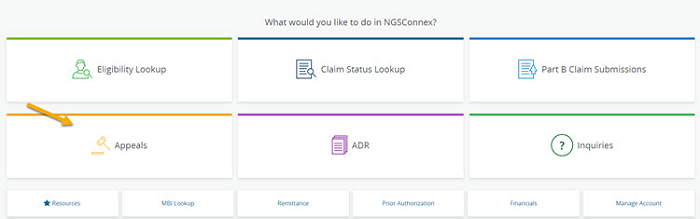
- In the Select a Provider panel, click the Select button next to the applicable provider account.
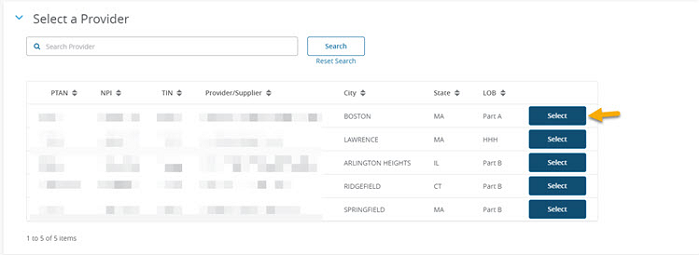
- Select Claim Search to search for the claim you are appealing.
- Enter any of the following search criteria in the filters fields.
- Medicare Number
- Claim Number
- From Service Date
- To Service Date
- Select the Search button.
- Select the Claim Number hyperlink to view Appeal Status information.
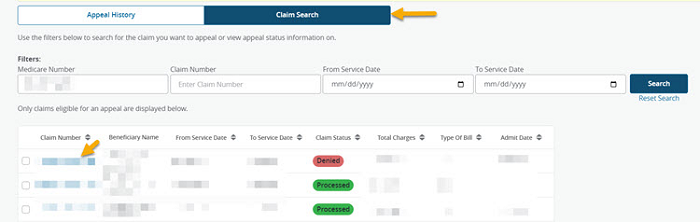
- Select Appeal Status from the left-side navigation.
- Select the checkbox next to the appeal number.
- Verify the appeal level for the row selected is Redetermination – Level 1 (NGS) and the status is final. A reconsideration cannot be submitted if a Level 1 appeal (redetermination) has not been conducted and finalized.
- Select the Initiate Reconsideration button.
- The Initiate Reconsideration button will not display
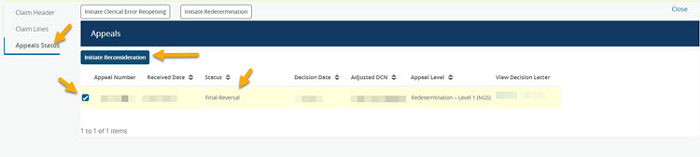
Step 1: Appeal Submission History
The Part A Appeal Submission History will display a list of all Reopening, Redetermination or Reconsideration requests that have been submitted via NGSConnex for the claim selected.
- Select the Verify Information button to move forward with the Reconsideration request.
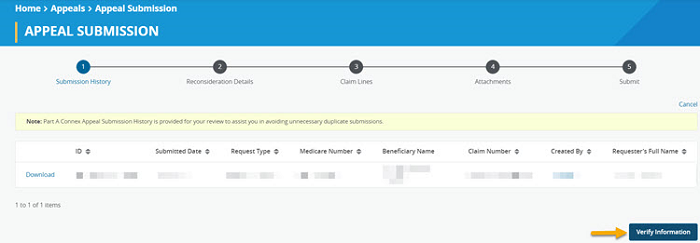
Step 2: Reconsideration Details
- Enter information in the required fields, and any other applicable fields. Most information will auto-populate based upon the provider and claim selected.
- Requester’s Full Name
- Requester’s Phone
- I do not agree with the claim determination for the following reasons - indicate the reason you are requesting the reconsideration and why you do not agree with the Redetermination decision.
- Additional information Medicare should consider
- I have evidence to submit – select ‘Yes’ or ‘No’
- Late Filing Reason – if the request is past the timely filing limit you must indicate the reason you believe “Good Cause” exists in this field.
- Select the ‘Next’ button.
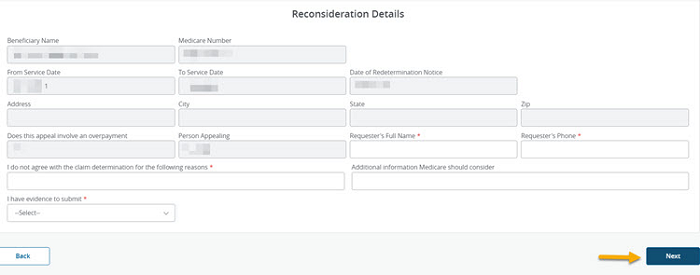
Step 3: Claim Lines
- In the Claim Lines section, select the claim lines you are appealing by clicking the checkbox next to the line to indicate you are appealing the claim line. If a claim line has been adjudicated and you agree with the determination the claim line should not be included in the redetermination request.
- Select the ‘Next’ button.
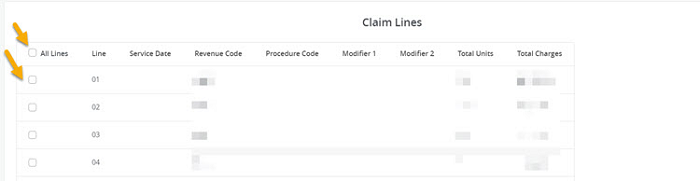
Step 4: Attachments
- In the Attachments section you will upload all supporting documentation you would like to submit with your request. You have the option to drag and drop and attachment or browse your computer for an attachment.
- We will accept the following file format types tif, tiff, pdf, doc, docx, docm, xlsx, xls, xlsm, jpg, gif, htm, html, txt. There are no limits on the number of attachments you may include with your response. It is recommended that you limit the size of each attachment to 25 MB or less. The Attachment Name should be comprised of letters and numbers. If an Attachment Name contains any special characters you must rename the attachment.
- Select the ‘Next’ button.
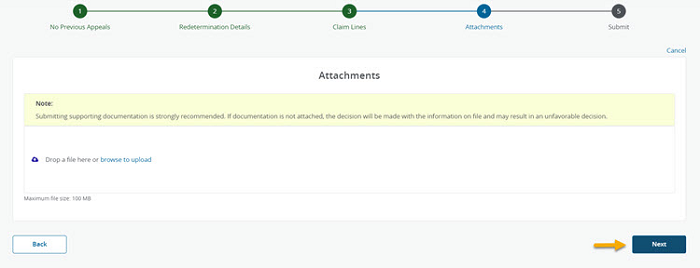
Step 5: Submit
- Once you have verified your Redetermination request is complete and you have attached all supporting documentation, select the Submit button to transmit your request to National Government Services.
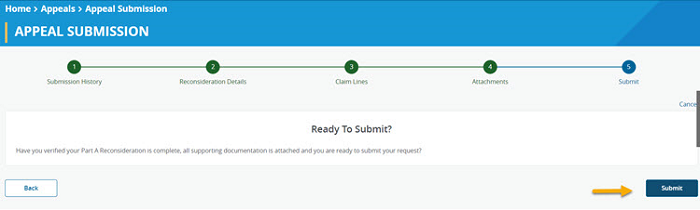
- The following message will display indicating the reconsideration request was successfully submitted.
- An email verification will be sent to the email address associated with the user profile, acknowledging receipt of the reconsideration request.
You can check NGSConnex 60 days from the date of your submission to obtain your reconsideration decision. If you have questions about the reconsideration process or the reconsideration decision, you must contact the QIC.