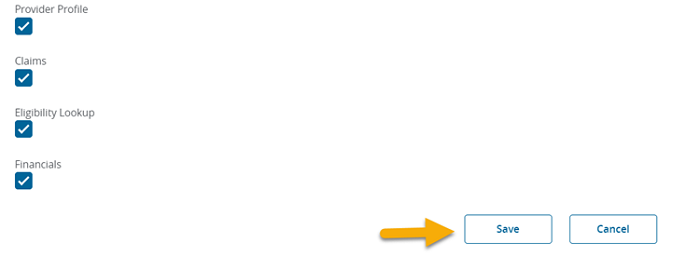- Introduction
- Registration
- Log In
- Navigation
-
Eligibility Lookup
- Initiate Eligibility Lookup
- Initiate Patient Status Lookup
- Beneficiary Eligibility Information Panel
- Part B Deductible
- Medicare Advantage
- Medicare Secondary Payer
- Crossover
- Qualified Medicare Beneficiary
- Home Health Plan
- Hospice Notice of Elections
- Hospice Benefit Periods
- Inpatient and SNF Spell History
- End Stage Renal Disease
- Preventive Services
- Audiology Screening
- Hepatitis Screening
- COVID-19 Vaccine
- Flu Vaccine
- Pneumococcal Vaccine
- Cardiac Rehabilitation
- Pulmonary Rehabilitation
- Acupuncture Benefits
- Smoking Cessation Counseling
- Cognitive Assessment and Care Plan Information
- Therapy
- Diabetes Self Management Training (DSMT)
- Medical Nutrition Therapy (MNT)
- Accessing Eligibility for MDPP in NGSConnex
- Claims Status Inquiry
- Part B Claim Submissions
- Appeals
- ADR
- Inquiries
- Resources
- MBI Lookup
- Remittance
- Part A Prior Authorization Request
- Part B Prior Authorization Request
- Financials
- Manage Account
Edit User Profile
Table of Contents
Edit User Profile
Each person who uses NGSConnex must register for their own NGSConnex User ID. The sharing of NGSConnex accounts is strictly prohibited and may result in the revocation of your account. NGSConnex users are required to make changes to their individual account information.
- Select the Manage Account button on the NGSConnex home page.
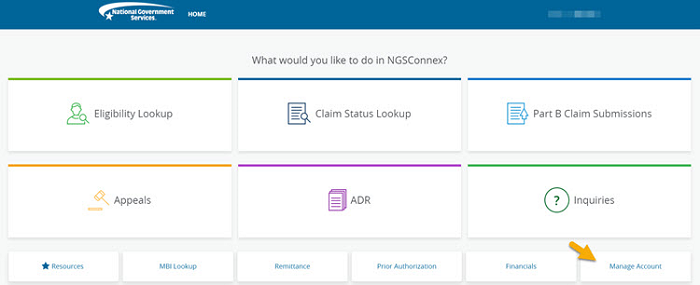
- Select User Profile to complete any of the following an individual user.
- Select the Edit Profile button to update your individual account information.
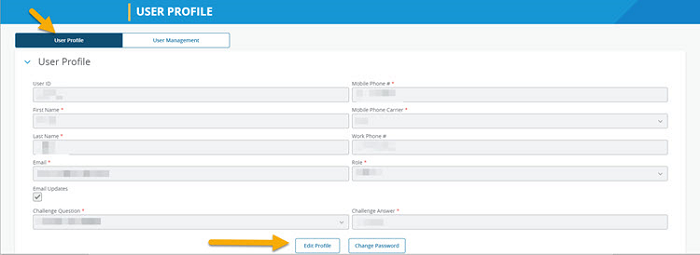
- You can update any of the following information, by keying over it. The User ID may not be changed.
- First Name
- Last Name
- Email – this should be a unique email address that you have direct access to, as this is one method available to receive your MFA security code and where we will send acknowledgements of transactions completed by you in NGSConnex.
- Email Updates – this allows us to send you important communications about NGSConnex and Medicare.
- Challenge Question – select the challenge question by clicking the drop down arrow
- Challenge Answer – type the answer to the challenge question selected. The answer is not case sensitive.
- Mobile Phone Number – this will allow you to receive your daily MFA security code via text message. The maximum allowed characters (including special characters, spaces) is 20.
- Mobile Phone Carrier – select the applicable mobile phone carrier.
- Role
- Click the Save button, to save the changes
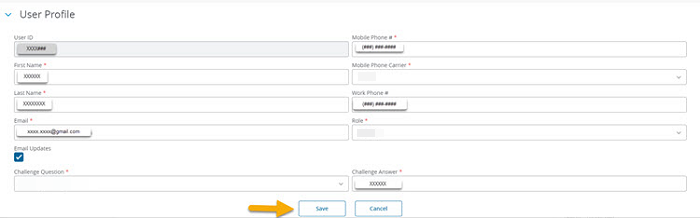
User Profile – Change Password
You must change your NGSConnex password at least once every 60 days. This is a CMS security requirement to have online access to protected health information.
- Select the Change Password button.
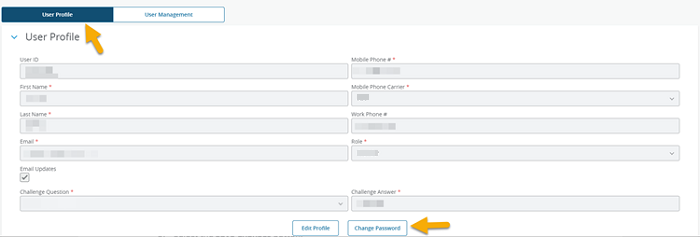
- Enter your current NGSConnex password in the Current Password field
- Enter a new password in the New Password field.
- The password must consist of between 8-30 characters and include a combination of at least three of the four of the following components.
- 1 alphabetic character
- 1 numeric character
- 1 special character
- 1 uppercase alphabetic character
- The password must consist of between 8-30 characters and include a combination of at least three of the four of the following components.
- Enter the new password you created in the Confirm Password field.
- Select the Save Changes button.
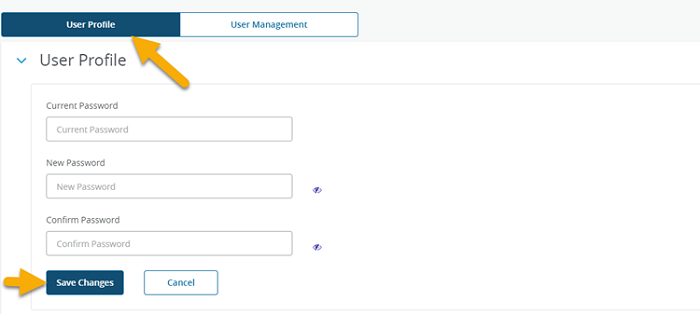
User Profile – Add Provider Accounts
When you initially registered for NGSConnex you were only able to request access to one provider account (NPI/PTAN/TIN), if you need access to multiple provider accounts you will need to follow these steps to request access.
- Select the New button in the ‘System Access’ section to add a new provider account to your User ID.
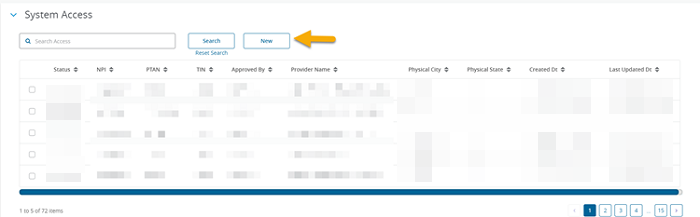
- Enter the required elements in the applicable fields.
- NPI
- PTAN
- TIN (Last 5-digits of the Tax ID number)
- Line of Business
- State
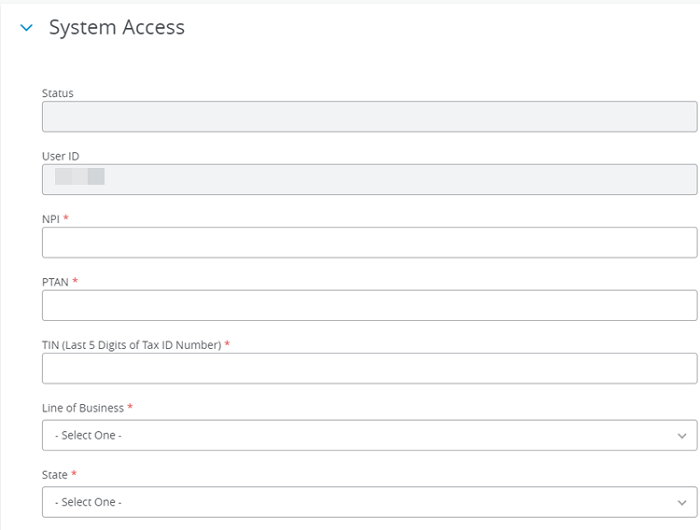
- Select system access by clicking the applicable checkbox. If you are the LSO for your provider organization select all of the checkboxes. If you are not the LSO for your provider organization the LSO will review and approve your request.
- Provider Profile
- Claims
- Eligibility Lookup
- Financials
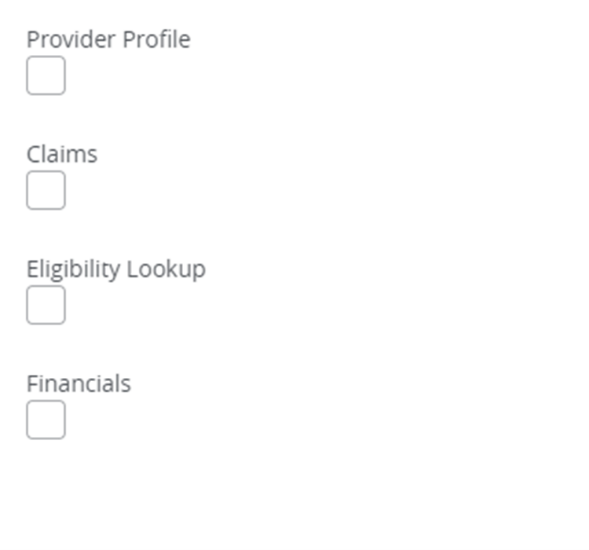
- If you will be the Local Security Officer for the provider organization, select the LSO/User Management checkbox. If you will not be the LSO these fields do not need to be completed.
- Enter the following information the applicable fields.
- Check/EFT Number – enter a check/EFT number issued by National Government Services within the last 90 days.2
- Check/EFT Amount
- The Access Code field will auto-populate if valid check information is entered and verified. You will be granted immediate access as the LSO for the provider organization.
- If you are unable to obtain check/EFT information you can select the checkbox, ‘I am a new provider and have not received a check from Medicare or I am an existing provider and have not received a check in the last 90 days.’ You will not be granted immediate access to NGSConnex. An Access code will be mailed to the payee address on file for the provider organization. Please allow 7-10 business days for receipt.
- Upon receipt of the Access Code login and select Manage Account from the NGSConnex home page.
- Locate the provider account under system access to enter the Access Code and complete the process.
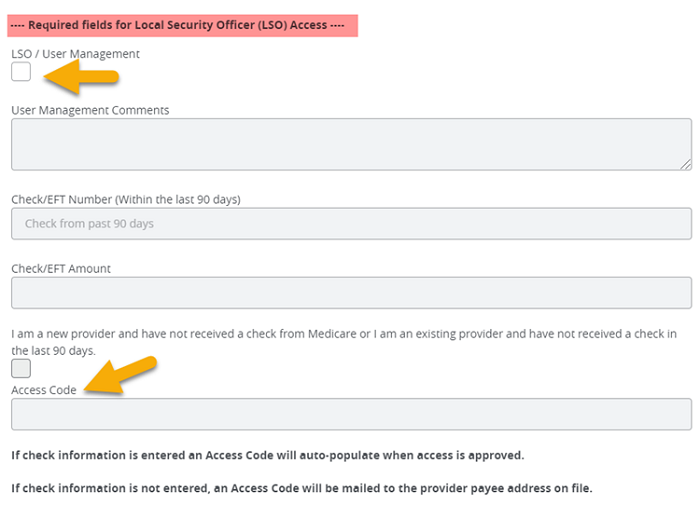
- Select the Save button.