- Introduction
- Registration
- Log In
- Navigation
-
Eligibility Lookup
- Initiate Eligibility Lookup
- Initiate Patient Status Lookup
- Beneficiary Eligibility Information Panel
- Part B Deductible
- Medicare Advantage
- Medicare Secondary Payer
- Crossover
- Qualified Medicare Beneficiary
- Home Health Plan
- Hospice Notice of Elections
- Hospice Benefit Periods
- Inpatient and SNF Spell History
- End Stage Renal Disease
- Preventive Services
- Audiology Screening
- Hepatitis Screening
- COVID-19 Vaccine
- Flu Vaccine
- Pneumococcal Vaccine
- Cardiac Rehabilitation
- Pulmonary Rehabilitation
- Acupuncture Benefits
- Smoking Cessation Counseling
- Cognitive Assessment and Care Plan Information
- Therapy
- Diabetes Self Management Training (DSMT)
- Medical Nutrition Therapy (MNT)
- Accessing Eligibility for MDPP in NGSConnex
- Claims Status Inquiry
- Part B Claim Submissions
- Appeals
- ADR
- Inquiries
- Resources
- MBI Lookup
- Remittance
- Part A Prior Authorization Request
- Part B Prior Authorization Request
- Financials
- Manage Account
Respond to ADR
Table of Contents
Respond to ADR
If you receive an Additional Documentation Request for a claim that you have submitted to National Government Services for payment, it is important that you respond in a timely manner. Include all records necessary to support the services for the dates requested.
- Click the ADR button from the NGSConnex homepage.
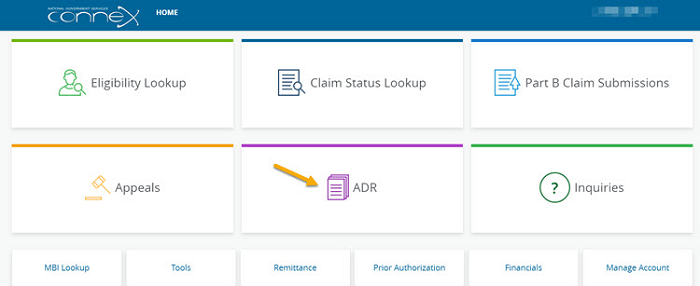
- In the Select a Provider panel, click the Select button next to the applicable provider account.
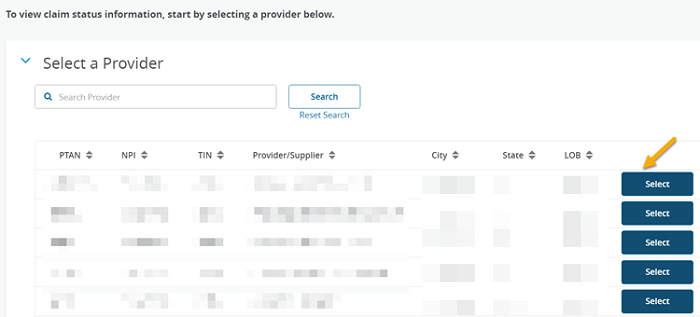
ADR Summary
The ADR Summary will display any claim(s) that have been selected for review by Medical Review (MR) or Claims for the provider selected.
You can search for other claims selected for ADR in the previous 24 months or for the claim you would like to respond to by using the filter options. You may filter by any of the following:
- ADR From Date
- ADR To Date
- ADR Status
- Claim Number
- Case ID
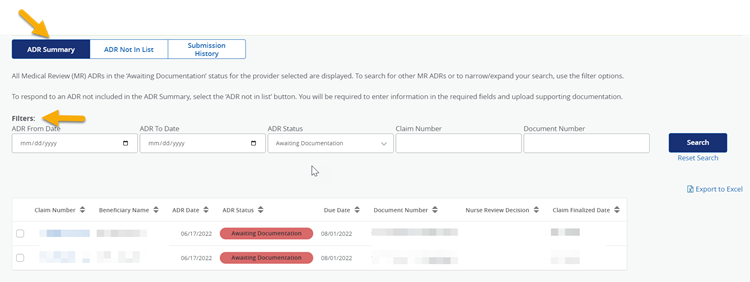
The following information will be provided:
- Claim Number
- From Service Date
- To Service Date
- Beneficiary Name
- ADR Date – Date the ADR letter was mailed
- ADR Status – ‘Awaiting Documentation’ or ‘Documentation Received’
- Due Date – the system will display the date the response to the MR ADR is due
- ADR Type
- Case ID – This is the 25 alpha-numeric code found on the MR ADR letter.
- Nurse Review Decision – the outcome of the medical review
- Remittance Advice Date – this is the finalized claim date
If you would like to export a list of claims that have received an ADR you can click the ‘Export to Excel link.

- In the ‘Actions’ column, select the checkbox next to the applicable claim.
Note: If the checkbox does not display, it means the claim selected is past time limit to respond and an icon will display and you can hover over it for more information. - If you would like to view details regarding the ADR, in the ‘Claim Number’ column, click the Claim Number hyperlink.
- Medical Review ADR Details
- Letter Text - the letter content will display
- Claim Lines – the specific claim lines associated with the MR ADR will display
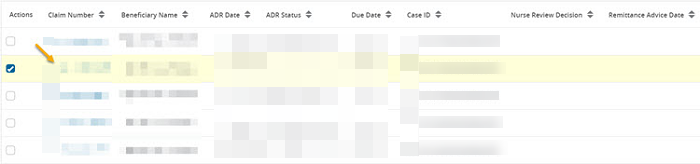
- Select the ‘Respond to ADR’ button.

- Review the information displayed in the ADR Information section and verify you have selected the correct claim.
- Click the Verify Information button.
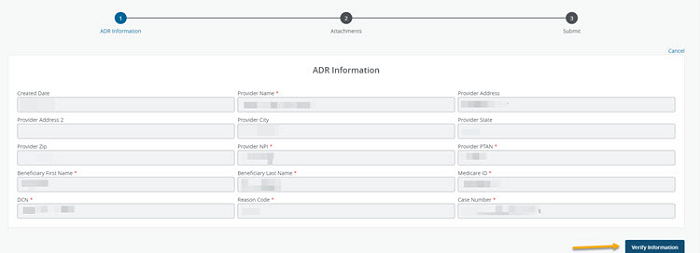
- We will accept most common file formats. You should submit only documentation relevant to the specific services/dates in your request for additional documentation and submit as few attachments as possible. You can combine multiple supporting documents in each attachment. By doing so, you will maximize the use of each attachments size (25 MBs) and minimize the number of attachments submitted with your response. The attachment name should be comprised of letters and numbers. If an Attachment Name contains any special characters, you must rename the attachments.
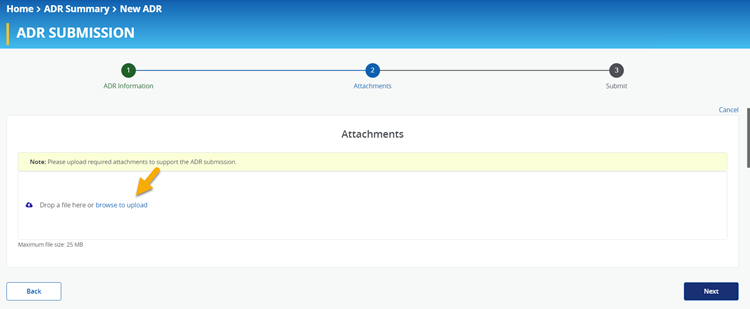
- Your attachments will display and you can verify that you have added all of the applicable attachments. If an attachment was added in error you may delete it prior to submitting your response by select the ‘delete’ icon.
- Click the Next button to move forward.
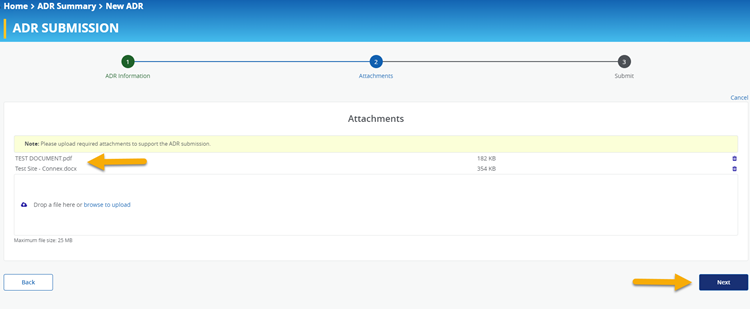
- If you are ready to transmit your response to National Government Services, Inc. select the Submit button.
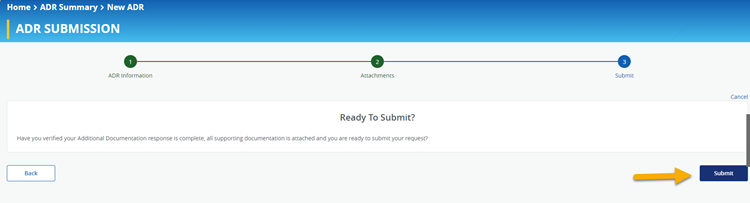
- A message will display notifying you that your ADR has been submitted successfully. In addition, a confirmation email will be sent to the email address associated with your User Profile.
- Select the Close button to return to the list and respond to another ADR or select the Back button to review your response.