- Introduction
- Registration
- Log In
- Navigation
-
Eligibility Lookup
- Initiate Eligibility Lookup
- Initiate Patient Status Lookup
- Beneficiary Eligibility Information Panel
- Part B Deductible
- Medicare Advantage
- Medicare Secondary Payer
- Crossover
- Qualified Medicare Beneficiary
- Home Health Plan
- Hospice Notice of Elections
- Hospice Benefit Periods
- Inpatient and SNF Spell History
- End Stage Renal Disease
- Preventive Services
- Audiology Screening
- Hepatitis Screening
- COVID-19 Vaccine
- Flu Vaccine
- Pneumococcal Vaccine
- Cardiac Rehabilitation
- Pulmonary Rehabilitation
- Acupuncture Benefits
- Smoking Cessation Counseling
- Cognitive Assessment and Care Plan Information
- Therapy
- Diabetes Self Management Training (DSMT)
- Medical Nutrition Therapy (MNT)
- Accessing Eligibility for MDPP in NGSConnex
- Claims Status Inquiry
- Part B Claim Submissions
- Appeals
- ADR
- Inquiries
- Resources
- MBI Lookup
- Remittance
- Part A Prior Authorization Request
- Part B Prior Authorization Request
- Financials
- Manage Account
Check Status of Additional Documentation Requests
Table of Contents
- Check Status of Additional Documentation Requests
- ADR Summary
- Medical Review ADR Details
- Claims ADR Review Details
Check Status of Additional Documentation Requests
You will have the ability to check the status of Claims or Medical Review ADRs displayed in the ADR Summary, that have been responded to by anyone within your provider organization and regardless of the method of response (NGSConnex, mail, etc.).
- Click the ADR button from the NGSConnex homepage.
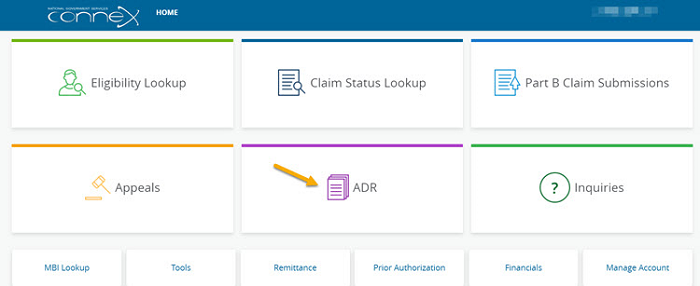
- In the Select a Provider panel, click the Select button next to the applicable provider account.
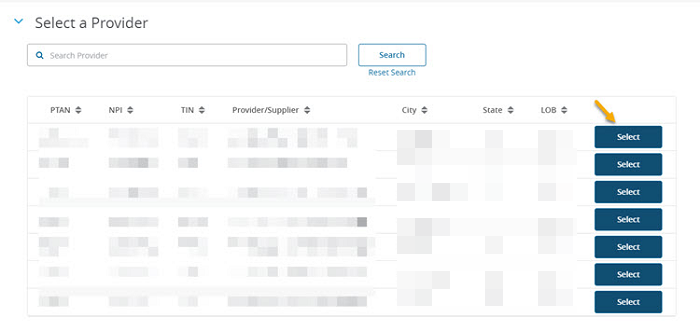
ADR Summary
The ADR Summary will display any claim(s) that have been selected for ADR in the last forty-five days for the provider selected. You can search for other claims selected for ADR or for the claim you would like to respond to by using the filter options. You may filter by any of the following:
- ADR From Date
- ADR To Date
- ADR Status
- Claim Number
- Document number
- If you would like to view details regarding the Claims or MR ADR, in the Claim Number column, click the Claim Number hyperlink.
Note: If you responded to an ADR that was not included in the ADR Summary additional ADR Details will not be available. You should refer to the Remittance advice for the outcome of the claim.
Medical Review ADR Details
The following information will display for the MR ADR selected in the Medical Review ADRs panel.
Note: Verify the claim selected has an ADR Type of Medical Review.
- ADR Date – MR ADR letter date
- ADR Due Date – system will display the date the response to the MR ADR is due
- Medical Review Initiated – the date the medical review of documentation started
- Date of Education – if an education call is held the date of the education will display
- Nurse Claim Review Completed – the date the review of the medical documentation was completed
- Document Number - the 25 alpha-numeric code found on the ADR letter
- MR ADR Delivery Method
- Beneficiary Name
- Medicare Beneficiary Identifier - either the HICN or MBI will display, depending on how the claim was submitted.
- Nurse Review Decision – the outcome of the medical review
- ADR Status – Awaiting Documentation or Documentation Received
- Documentation Receipt Date - The date that the medical documentation was received.
- Claim Finalized Date - this is the date the claim is finalized in the Medicare claims processing system.
- Additional Review Information - to view the information in a separate window, click the field.
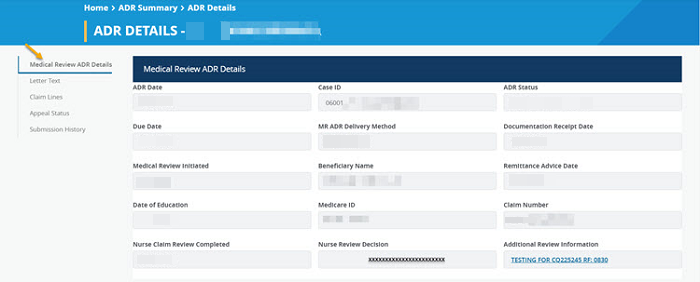
Claims ADR Review Details
The following information will display for the Claims ADR selected in the ADR Summary panel.
Note: Verify that the claim selected has an ADR Type of Claim.
- ADR Date – Claims ADR letter date
- Due Date - system will display the date the response to the Claims ADR is due
- Document Number - the 25 alpha-numeric code found on the ADR letter
- ADR Delivery Method
- Beneficiary Name
- Medicare ID - either the HICN or MBI will display, depending on how the claim was submitted.
- ADR Status - Awaiting Documentation or Documentation Received
- Documentation Receipt Date – the date the documentation was received.
- Claim Finalized Date – this is the date the claim is finalized in the Medicare claims processing system
- Claim Number
ADR Letter
- To view the ADR letter text, select the ADR Letter link from the left-side navigation.
-
If an ADR is available to view, a View ADR Letter link will display. You can select the link and view, print or save it electronically. Note: If the full letter is not available the ADR Letter text will display.
Claim Lines
- To view the Claim Lines included in the ADR, select the Claim Lines link from the left-side navigation. The following information will be provided.
- Line Number
- From – To Date of Service
- HCPCS
- Reason Code
- Reason Code Description
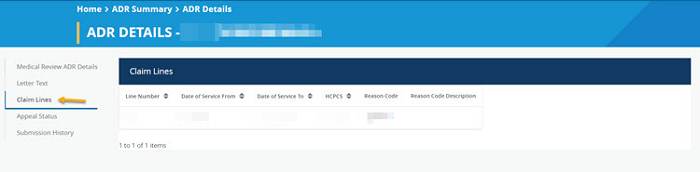
- You can check the status of an appeal if the claim selected for ADR was appealed. Select the Appeal Status link from the left-side navigation.
- If the claim was appealed and a decision has been rendered the appeal outcome will be provided. If not a message will display
Submission History
- If you want to view the Submission History for the claim selected, including the attachments submitted, select the Submission History link from the left-side navigation.
- Submission Date – date the response was submitted
- Submitted By – the Connex user ID will display, click the hyperlink to view the submitters name.
- Last Name – Medicare patient last name
- First Name – Medicare patient first name
- Medicare ID – Medicare patient identification number
- Claim Number
- Attachments – click the hyperlink to view the attachments submitted with the response
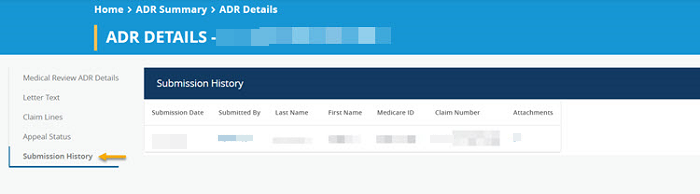
TPE Decision Letter
- If the claim selected has an ADR Type of Medical Review, was part of a Medical Review audit, and a TPE Decision letter has been issued you can view the TPE Decision letter.
- Select the TPE Decision link from the left-side navigation.
Note: If you responded to an ADR that was not included in the ADR Summary additional ADR Details will not be available. You should refer to the Remittance advice for the outcome of the claim.
Revised 12/22/2023