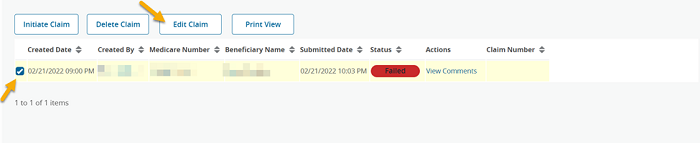- Introduction
- Registration
- Log In
- Navigation
-
Eligibility Lookup
- Initiate Eligibility Lookup
- Initiate Patient Status Lookup
- Beneficiary Eligibility Information Panel
- Part B Deductible
- Medicare Advantage
- Medicare Secondary Payer
- Crossover
- Qualified Medicare Beneficiary
- Home Health Plan
- Hospice Notice of Elections
- Hospice Benefit Periods
- Inpatient and SNF Spell History
- End Stage Renal Disease
- Preventive Services
- Audiology Screening
- Hepatitis Screening
- COVID-19 Vaccine
- Flu Vaccine
- Pneumococcal Vaccine
- Cardiac Rehabilitation
- Pulmonary Rehabilitation
- Acupuncture Benefits
- Smoking Cessation Counseling
- Cognitive Assessment and Care Plan Information
- Therapy
- Diabetes Self Management Training (DSMT)
- Medical Nutrition Therapy (MNT)
- Accessing Eligibility for MDPP in NGSConnex
- Claims Status Inquiry
- Part B Claim Submissions
- Appeals
- ADR
- Inquiries
- Resources
- MBI Lookup
- Remittance
- Part A Prior Authorization Request
- Part B Prior Authorization Request
- Financials
- Manage Account
View/Search Claim Submission History
Table of Contents
View/Search Claim Submission History
- Click the Part B Claim Submissions button from the NGSConnex homepage.
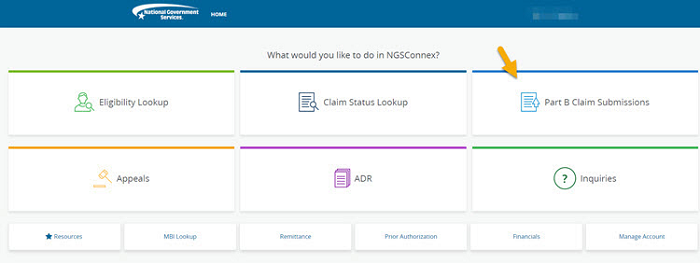
- In the Select a Provider panel, click the Select button next to the applicable provider account.
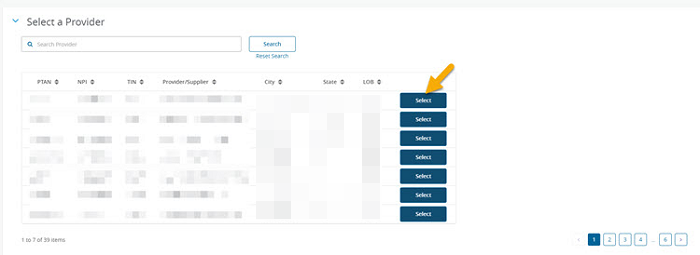
- The Claim Submission History will display for the provider selected.
If the provider selected has submitted Part B claims or has Part B claims in the process of being submitted through NGSConnex in the past 30 days they will display. You can also use the filter options to search for other Part B claims submitted through NGSConnex. Note: Claim Submitted via NGSConnex prior to 2/25/2022 will not display. To check status of claims that were submitted and accepted for processing you can select the Claim Status Lookup to check claim status.
- Enter any of the following search criteria in the applicable fields
- Created From/To Date – The date displayed reflects the date you initiated the claim entry
- Medicare Number – you can search by entering MBI
- Submitted Date – The date displayed reflects the date you transmitted the claim to National Government Services by clicking the ‘Submit Claim’ button.
- Status –
- In Progress – The claim has been initiated but not submitted. If after 30 days a claim remains in an “In Progress” status, the claim will be deleted from NGSConnex. You will receive an email reminding you of claims that are in progress and have not been submitted. If the claim was started in error, you can delete the record.
- Submitted – The claim has been submitted and forwarded to EDI for front end processing acceptance. A claim in this status can’t be updated or changed.
- Failed – The claim submission did not pass front-end EDI edits, you must correct the errors and resubmit.
- Accepted – The claim was successfully submitted and passed all EDI front end edits. Claims in this status can be copied. A claim in this status can’t be updated or changed but can be copied.
- Created By – displays the name of the person for the provider organization who created the claim submission.
- Click the Search button.
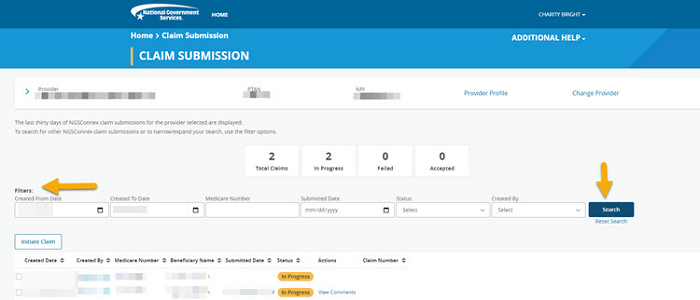
The following information will be provided:
- Created Date
- Created By
- Medicare Number
- Beneficiary Name
- Submitted Date
- Status
- In Progress – claim entry has started but the claim has not been submitted.
- Submitted – claim entry has been transmitted to the EDI for front end processing acceptance.
- Accepted - claim has passed all front end claim edits and has been accepted by the Medicare Claims Processing system.
- Failed – claim has not passed all front end claim edits, and the claim is rejected.
- Actions – if front-end errors are identified when a claim is submitted; information concerning the errors identified will display.
- Claim Number – the claim number will be created when the claim has passed all front-end edits and has been accepted in the mainframe for adjudication.

Edit a Claim Entry
- If the Status displayed is ‘In Progress’ or ‘Failed’ you may edit the claim entry.
- Click the checkbox next to the claim entry you need to edit.
- Select the ‘Edit Claim’ button to edit the claim entry. You will then need to make any necessary changes in Steps 1 through 5. You will then need to click the ‘Submit Claim’ button to submit or resubmit the claim for processing.