- Introduction
- Registration
- Log In
- Navigation
-
Eligibility Lookup
- Initiate Eligibility Lookup
- Initiate Patient Status Lookup
- Beneficiary Eligibility Information Panel
- Part B Deductible
- Medicare Advantage
- Medicare Secondary Payer
- Crossover
- Qualified Medicare Beneficiary
- Home Health Plan
- Hospice Notice of Elections
- Hospice Benefit Periods
- Inpatient and SNF Spell History
- End Stage Renal Disease
- Preventive Services
- Audiology Screening
- Hepatitis Screening
- COVID-19 Vaccine
- Flu Vaccine
- Pneumococcal Vaccine
- Cardiac Rehabilitation
- Pulmonary Rehabilitation
- Acupuncture Benefits
- Smoking Cessation Counseling
- Cognitive Assessment and Care Plan Information
- Therapy
- Diabetes Self Management Training (DSMT)
- Medical Nutrition Therapy (MNT)
- Accessing Eligibility for MDPP in NGSConnex
- Claims Status Inquiry
- Part B Claim Submissions
- Appeals
- ADR
- Inquiries
- Resources
- MBI Lookup
- Remittance
- Part A Prior Authorization Request
- Part B Prior Authorization Request
- Financials
- Manage Account
Initiate a General Inquiry
Table of Contents
Initiate a General Inquiry
- Click the Inquiries button from the NGSConnex homepage.
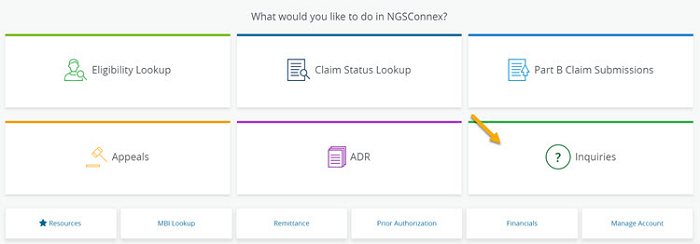
- When the Type of Inquiry? question is presented, select General Inquiries.
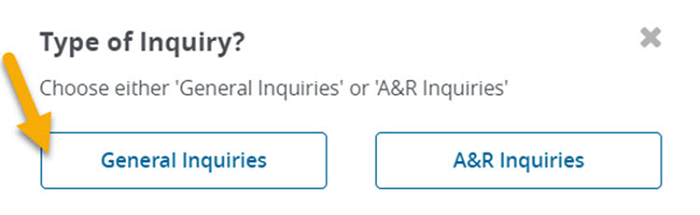
- In the Select a Provider panel, click the Select button next to the applicable provider account.
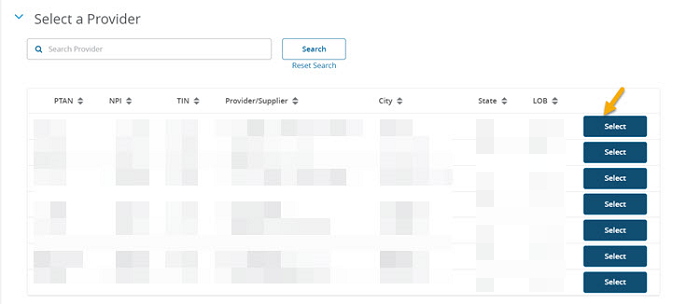
The last forty-five days of NGSConnex Inquiries for the provider selected are displayed. To search for other NGSConnex inquiries or to narrow/expand your search, use the filter options.
The following information will display.
- Electronic Inquiry ID
- Status
- Created Date
- NGS Response Date
- Line of Business
- Inquiry Type
- Select the New Inquiry button, to start a new inquiry.
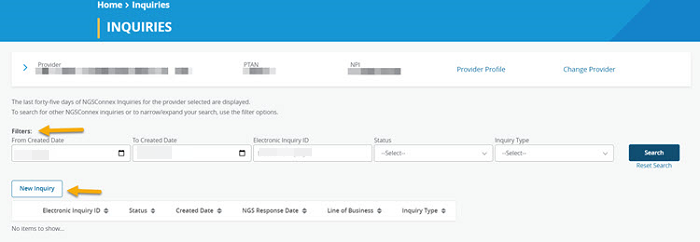
Step 1: Provider Details
- Verify you have selected the correct provider. To update the provider, select 'Cancel' and then 'Change Provider'.
- If the correct provider is selected, click the Next button.
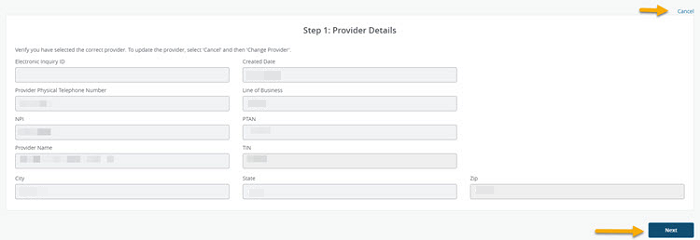
Step 2: Inquiry Information
- The Reason for Inquiry field, is a free form text field where you should provide short description explaining the reason for your inquiry.
- Select the appropriate Inquiry Type from the drop-down menu.
- Connex – This inquiry type is used to submit inquiries related to Connex. If you have questions about how to complete a transaction or inquiry you can select this inquiry type.
- General (Not Claim Specific) – This inquiry type is used to submit 'general' inquiries about medical policies, Medicare regulations, etc.
- HiServ – Providers who participate in the HiServ program are required to select HiServ for the inquiry and issue type. Providers who do not participate in the HiServ program should not select HiServ as this may result in the inquiry being misrouted and a delayed response.
- Medical Review – This inquiry type is used to submit inquiries only related to Medical Review. You may not submit responses to Medical Review ADRs using the Inquiries tab. If you want to respond to a Medical Review ADR electronically via NGSConnex, go to ADR tab to upload documentation in response to an ADR.
- Medicare Claim – If you have questions about a specific claim you can use this inquiry type. You may not submit appeal requests, requests for appeal status, overpayment requests, medical records, etc.
- Select the appropriate Issue Type from the drop-down menu. The Issue Type options will be based upon the Inquiry Type selected.
- Beneficiary First Name
- Beneficiary Medicare Number
- Beneficiary Date of Birth
- From Service Date
- To Service Date
- Claim Number
- Is Medicare Primary? – Yes or No
- Document #/Case ID – this can be found in the MR ADR letter
- Select the Next button.
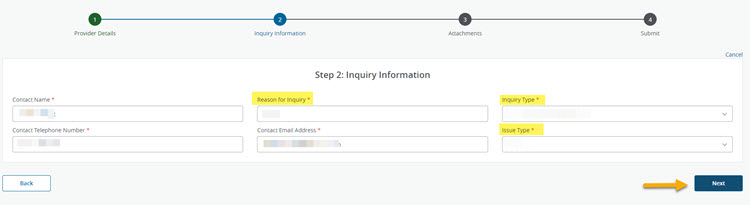
Step 3: Attachments
You are not required to submit attachments with your inquiry but if need to submit supporting documentation with the inquiry, follow these steps.
- You can either use the drag and drop method to submit an attachment or you can use the browse option and browse your computer to upload an attachment.
- We will accept most common file formats. There are no limits on the number of attachments you may include with your response. It is recommended that you limit the size of each attachment to 25 MB or less. The Attachment Name should be comprised of letters and numbers. If an Attachment Name contains any special characters you must rename the attachment.
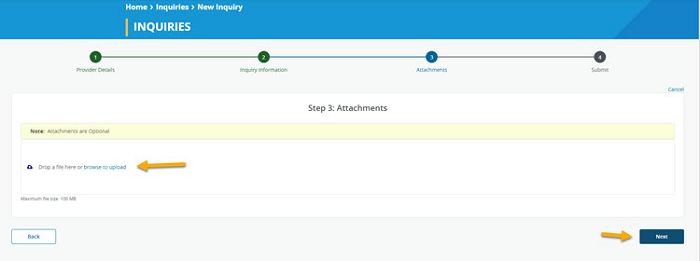
- Select the Next button.
- When you are ready to transmit your General Inquiry to National Government Services, Inc. select the Submit button.
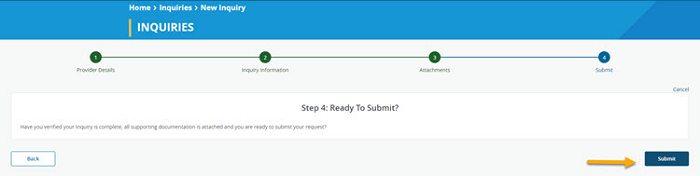
A message will display, notifying you that your inquiry has been submitted successfully. In addition, a confirmation email will be sent to the email address associated with your User Profile.
National Government Services, Inc. will respond to your inquiry via NGSConnex within 45-business days of the date your inquiry is submitted. Detailed step by step instructions on how to View a General Inquiry response can be found in this guide.