- Introduction
- Registration
- Log In
- Navigation
-
Eligibility Lookup
- Initiate Eligibility Lookup
- Initiate Patient Status Lookup
- Beneficiary Eligibility Information Panel
- Part B Deductible
- Medicare Advantage
- Medicare Secondary Payer
- Crossover
- Qualified Medicare Beneficiary
- Home Health Plan
- Hospice Notice of Elections
- Hospice Benefit Periods
- Inpatient and SNF Spell History
- End Stage Renal Disease
- Preventive Services
- Audiology Screening
- Hepatitis Screening
- COVID-19 Vaccine
- Flu Vaccine
- Pneumococcal Vaccine
- Cardiac Rehabilitation
- Pulmonary Rehabilitation
- Acupuncture Benefits
- Smoking Cessation Counseling
- Cognitive Assessment and Care Plan Information
- Therapy
- Diabetes Self Management Training (DSMT)
- Medical Nutrition Therapy (MNT)
- Accessing Eligibility for MDPP in NGSConnex
- Claims Status Inquiry
- Part B Claim Submissions
- Appeals
- ADR
- Inquiries
- Resources
- MBI Lookup
- Remittance
- Part A Prior Authorization Request
- Part B Prior Authorization Request
- Financials
- Manage Account
Create an Account — Local Security Officer
Table of Contents
Create an Account — Local Security Officer
An NGSConnex LSO is responsible for managing access for other NGSConnex users within the provider organization. The LSO can perform these actions by selecting the Manage Account button on the homepage.
LSO’s will also have access to the different functions within NGSConnex.
There are multiple steps in the registration process. You must complete the entire registration process during the same session. You will not be able to complete part of the steps and save the information and return to complete the process. Each step is important in the registration process and must be completed in its entirety for you to gain access to NGSConnex.
Each person must register for their own NGSConnex User ID. The sharing of NGSConnex accounts is strictly prohibited and may result in the revocation of your account.
Before you begin the registration process, be sure to have all the required information ready and available.
- National Provider Identifier
- Provider Transaction Access Number
- Last five-digits of the tax identification number
- Check/EFT number issued by National Government Services in the last 90 days
- Check/EFT amount
You may only request access to one provider account during the registration process but may add additional provider accounts under the Manage Account – User Profile section after you complete the registration process.
- Go to the NGSMedicare.com combined landing page.
- Read the Attestation and click Accept to continue.
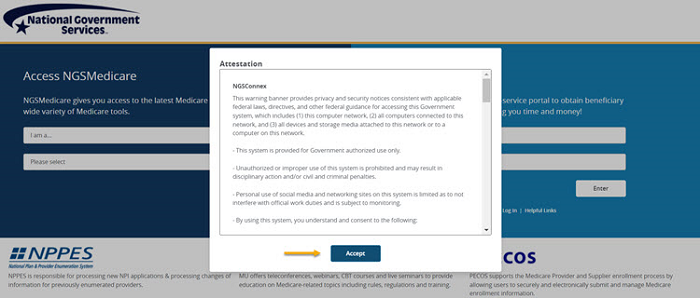
- Select the Create Account link on the ‘Log into NGSConnex’ side of the combined landing page.
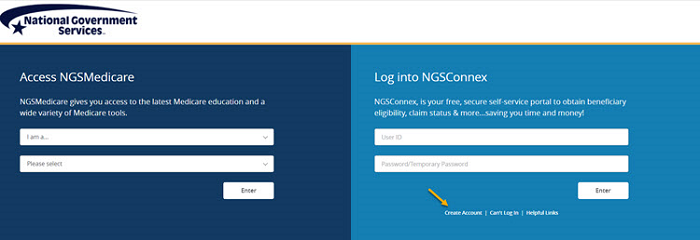
- Read the Online Services & Web Confidentiality Agreements and click on the check box at the end that reads, “I have read and understand the above statements.” Then click ‘I Agree’ to continue.
Step 1 – Account
- A User ID will be auto-generated for your account. You will need to create a password for your newly generated User ID.
- Enter a Password for your account. The password must consist of between 8-30 characters and include a combination of at least the following components.
- one lower case alphabetic character
- one upper case alphabetic character
- one numeric character
- one special character
- Enter the password in the Re-Type Password field.
- Click the Next button.
Step 2 – Individual
- Complete all of the required fields.
- First Name – first name of the person that will be using this User ID.
- Last Name – the last name of the person that will be using this User ID.
- Role – click the drop-down arrow and select your role from the list.
- Work Phone Number – if possible include a direct number where you can be contacted.
- Email Address – this should be a unique email that you have direct access to. The system will validate the email address entered is unique and has not been previously used.
- Verify Email Address – re-enter the email address
- Mobile Phone Carrier – click the drop-down arrow and select your mobile phone carrier
- Mobile Phone Number
- Challenge Question – click the drop-down arrow and select your challenge question
- Challenge Answer – enter the answer to your challenge question. The challenge answer is not case sensitive. The challenge question and answer will be used if your account is suspended or when you need to reset your password.
- Email Updates – The box will automatically be checked, you will receive important news and updates for NGSConnex and the Medicare Program. If you do not wish to receive these messages, then uncheck this box.
- Click the Next button.
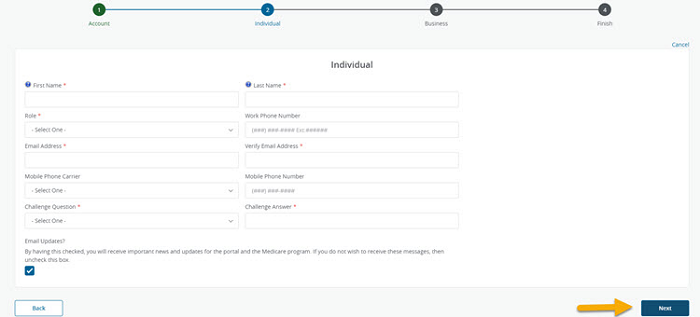
Step 3 – Business
If your provider organization does not currently have an LSO for NGSConnex, you or someone in the provider organization must register as an LSO.
You may only request access to one provider account during the registration process but may add additional provider accounts under the Manage Account – User Profile section after you complete the registration process.
- Complete all of the required fields.
- Respond to the question: “Will you be a Local Security Officer (LSO) for your organization?”, by selecting the applicable radio button. If you are registering as a local security officer you should select “Yes”.
- Check/EFT Number – enter a check/EFT number issued by National Government Services within the last 90 days.
- Check/EFT Amount
If a valid check number or check amount is not entered an error message will display. If you cannot locate valid check information, please contact your internal department that handles Medicare reimbursement. You may also use our Interactive Voice Response system for check information. If you are unable to obtain check information you can select the checkbox, ‘I am a new provider and have not received a check for Medicare or I am an existing provider and have not received a check in the last 90 days. You will not be granted immediate access to NGSConnex. An Access code will be mailed to the payee address on file for the provider organization. Please allow 7-10 business days for receipt.
- Select the “I’m a new provider and have not received a check from Medicare or I’m an existing provider and have not received a check within the past 90 days.” checkbox if you do not have check information.
- NPI – National Provider Identifier
- PTAN – Provider Transaction Access Number
- TIN – Tax Identification Number
- Line of Business – Part A, Part B, or HHH
- State
- Access – LSO’s should select all
- Provider Profile
- Financials
- Claims
- Eligibility Lookup
- Click the Finish button.
- The system will validate the check information entered and business information entered, and if valid you will be granted immediate access to NGSConnex, and have the ability to perform transactions. You will also have the ability to review and approve other users for your provider organization.
- If you selected the “I’m a new provider and have not received a check from Medicare or I’m an existing provider and have not received a check within the past 90 days.” checkbox “, National Government Services will verify the information provided and once verified we will mail a letter containing the LSO access code to the business address on file for the provider organization.
- Once you click, the Finish button the following message will display: “Success: You have successfully created your account.” You should review and follow the instructions provided.
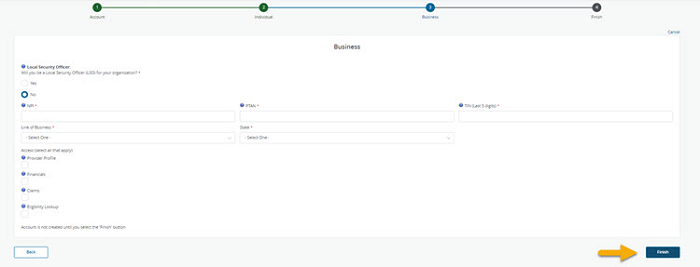
Revised 2/3/2025