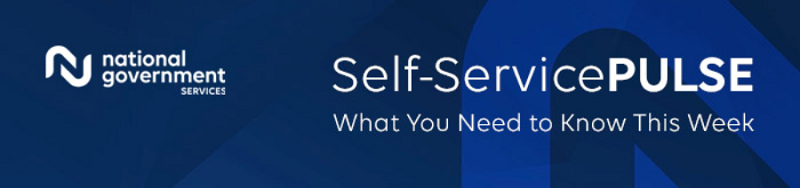
Self-Service Pulse: What You Need To Know This Week
As your MAC, National Government Services wants to provide you with a comprehensive source containing the most current information available for our self-service tools.

The Reason Code Look Up Tool For Top Claim Errors Tool
The Reason Code Look Up Tool for the Top Claim Errors is available for our Part A providers (Part A, HHH and FQHC) to search for common claim error reason codes including denials, rejections and RTPs.
To locate this tool, select Claims and Appeals from the dropdown.
Select Top Claim Errors
You can search by keyword, reason code or you can select an Error Type from the dropdown.

Now Available! Medical Review and Claims Additional Documentation Requests Letters in NGSConnex
We are pleased to announce you can now obtain MR and Claims ADR letters in NGSConnex.
To use this feature, login in to NGSConnex and select the ADR tab on the NGSConnex homepage. In the Select a Provider panel, click the Select button next to the applicable provider account.
The ADR Summary will display any claims that have been selected for review by MR or Claims in the Awaiting Documentation status for the provider selected. If you would like to view other claims that have been selected for MR or Claims ADR you can use the Filters to search for other claims.
Note: If the MR or Claims ADR is not listed in the ADR Summary you will not be able to view ADR Details or the ADR letter in Connex.
Select the Claim Number hyperlink to view additional claim details and to view the ADR letter associated with the claim selected.
Select the ADR letter link from the left-side navigation. If a letter is available the View ADR Letter link will display and you can select it and view, save or print the letter. Note: If a letter is not yet available the ADR letter text will display.
You can find additional information and detailed step-by-step instructions in the NGSConnex User Guide.

Medicare University Printing Your Transcript
Do you need to show your manager the education you received for your end-of-year review? You can generate and print your Medicare University transcript. On the My Courses tab, select the Transcript tab, then select the Print Report button. Show your manager the quality education you have received from NGS.

Span Date Searches in the IVR
As a Part B provider, you can conduct a date of service search within a span date billing. Providers are required to enter a date of service to search for claims. The IVR system will conduct the search to determine if the date entered matches the “from date,” the “to date” or if the date falls within a span date billing.
Refer to the Interactive Voice Response User Guide for all available features:

NGS MAC Customer Experience Survey
Watch this video to learn about how the NGS MAC Customer Experience survey uses feedback to continually improve your Medicare experience.