- Tips for Success
- Tips for Success
- Phonetic Alphabet
- Phonetic Alphabet
- Using Touch-Tone
- Using Touch-Tone
- Interactive Voice Response Touch-Tone Instructions
- Main Menu Options
- Main Menu Options
- Fast Track Access
- Fast Track Access
- Eligibility
- Claim Status <2>
- Claim Status <2>
- Checks <3>
- Checks <3>
- Offsets <4>
- Remittance Statements <4>
- Pricing <5>
- Provider Enrollment <6>
- Patient Status <6>
- Appeal Status <7>
- Appeals <7>
- General Information <8>
- General Information <8>
- Other Options <9>
Using Touch-Tone
Table of Contents
Using Touch-Tone
The IVR is programmed to allow for the entry of all data using touch‐tone in the event the user is unable to successfully speak to the IVR. These instructions detail how to use touch‐tone to enter various types of information requested by the IVR.
Note: You can switch between voice and touch‐tone throughout the call (e.g., voice for Medicare number and touch‐tone for beneficiary name); however, you cannot combine speech and touch‐tone when providing a single element (e.g., voice for the numbers in a Medicare number and then touch‐tone for suffix).
Using Touch-Tone for Alpha-Numeric Elements
When a single touch-tone entry contains alpha and numeric information (e.g., Medicare number) utilize the following instructions.
Each button on the telephone keypad has a corresponding set of letters. Each letter is identified as a 1, 2 or 3 to indicate its position on that key.
Using Touch-Tone to Enter a Letter
Use this function to enter the alpha prefix or suffix of the Medicare number, a letter in the PTAN or a letter in a procedure code.
Each button on the telephone keypad has a corresponding set of letters. Each letter is identified as a 1, 2 or 3 to indicate its position on that key.
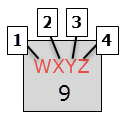
Three keys are required to enter a letter. Example, to enter Medicare number 155‐55‐5555W, press the first nine digits of the Medicare number; * (star key) to indicate that you are about to enter a letter; the key containing the letter W; and then the position of the letter on that key (1st position).
You are encouraged to utilize the Interactive Voice Response Conversion Tool that is located on our website, from the Provider Resources menu, select Calculators & Tools, and then the Interactive Voice Response Conversion Tools. This tool will convert:
-
- Beneficiary name
- PTAN
- HICN
- MBI
- Document Control Number