- Introduction
- Chapter I - Online System Terminology
- Chapter II - Online Menu Functions Overview
- Chapter III - Navigating the Online System
-
Chapter IV - Inquiries Submenu (01)
- Accessing the Inquiries Submenu
- Beneficiary/CWF (10)
- DRG (Pricer/Grouper) (11)
- Claim Summary (12)
- Revenue Codes (13)
- HCPCS Codes (14)
- DX/Proc Codes ICD-9 (15)
- Adjustment Reason Codes (16)
- Reason Codes (17)
- ZIP Code File (19)
- OSC Repository Inquiry (1A)
- Claim Count Summary (56)
- Home Health Payment Totals (67)
- ANSI Reason Codes (68)
- Invoice Number/DCN Translator (88)
- DX Proc Codes ICD-10 (1B)
- Community Mental Health Centers Services Payment Totals (1C)
- Check History (FI)
- Provider Practice Address Query (1D)
- New HCPCS Screen (1E)
- Opioid Use Disorder (OUD) Demo 99 (1F)
- Chapter V - Claims and Attachments Submenu (02)
- Chapter VI - Claims Correction Submenu (03)
- Chapter VII - Online Reports View Submenu (04)
-
Resources
- Part A Electronic Medicare Secondary and Tertiary Payer Specifications for ANSI Inbound Claim
- Electronic Medicare Secondary Payer Specifications for Inbound Claims
- FISS UB-04 Data Entry Payer Codes
- Common Claim Status/Locations
- FISS Reason Code Overview
- FISS Reason Code/Claim Driver Overview
- Program Function/Escape Key Crosswalk
- How to Adjust a Claim
- FISS Claim Change/Condition Reason Codes
- How to Cancel a Claim
- How to Correct a Return to Provider Claim
- Online System Menu Quick-Reference
Chapter IV: Inquiries Submenu (01)
Claims Summary (12)
Purpose
The CLAIM SUMMARY option allows providers to access specific data from the claim record for pending and processed claims.
Note: Claim Summary is an “inquiry-only” option. You cannot enter, correct, adjust or cancel claims within this option. You can only view the claim information. To enter, correct, adjust, and cancel claims, you must use the FISS DDE Claims/Attachments Submenu (02) and Claims Correction Submenu (03) options.
To access the CLAIM SUMMARY option from the FISS Online INQUIRIES submenu, type “12” at the Enter Menu Selection: prompt, then press the <Enter> key. Upon selecting the CLAIM SUMMARY option, the Initial CLAIM SUMMARY INQUIRY Screen is available:
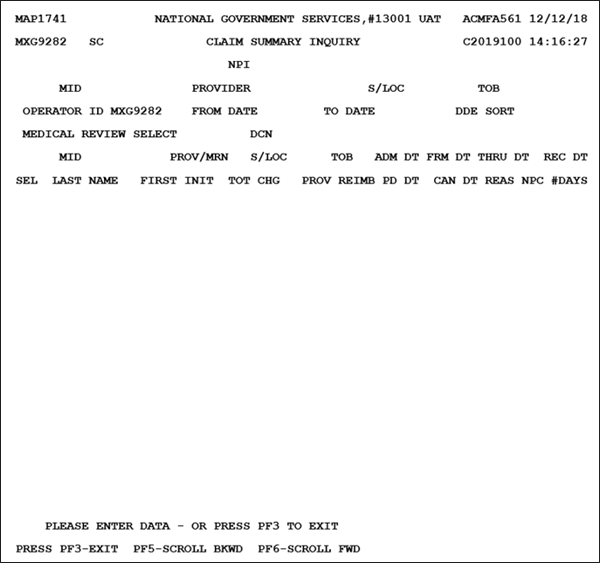
Note: the NPI and PROVIDER fields will be automatically populated based on your primary provider information. To search for claims submitted under a different NPI/Provider number, overkey these fields.
To obtain a full list of all claims submitted for your facility, press the <Enter> key.
The list of claims can be filtered by entering any of the following information:
| Code | Description |
|---|---|
| MID | Medicare ID number–All claims for this beneficiary submitted from your provider will be displayed |
| S/LOC | Status/location– filters claims by specific status/location |
| TOB | Type of bill– filters claims by bill type (e.g., 131, 141, 851, 211) |
| FROM DATE | View claims with a specific from date, MMDDYY format |
| TO DATE | View claims with a specific through date, MMDDYY format |
| DCN | View claim a with a specific Document Control Number |
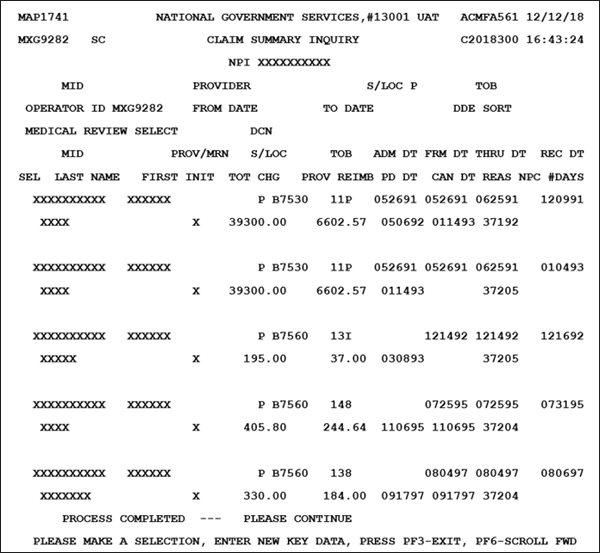
The system will return a list of claims based on the criteria you used to perform your search. A high level overview of each claim is provided on the Claim Summary screen.
There are two separate lines of claims data on the Claim Summary Screen.
| Code | Description |
|---|---|
| MID | Medicare ID number |
| PROVMRN | PTAN/Medical Record Number assigned to the facility |
| S/LOC | Status and Location - Code assigned to the claim by the FISS |
| TOB | Type of Bill – Identifies the type of facility, bill classification, and frequency of the claim for the period of care being billed. |
| ADM DT | Admission Date – Admission date of service |
| FRM DT | From Date – From date of service |
| THRU DT | Through Date – Through date of service |
| REC DT | Received Date – Date claim was received in the FISS |
| SEL | Select – Used to select a specific claim. <TAB> down to the desired claim. Type an S and press <ENTER> to display detailed claim information for the claim you selected. |
| LAST NAME | Last Name – Patient's last name |
| FIRST INIT | First Initial – Patient's first initial |
| TOT CHG | Total Charges – Eight-digit numeric field that identified total charges billed on the UB-04 claim form in 999999.99 format |
| PROV REIMB | Provider Reimbursement – Nine-digit numeric field for amount of actual provider's reimbursement in 9999999.99 format. |
| PD DT | Paid Date – Six-digit numeric field that identifies the date (in MMDDYY format) the claim was paid or displayed on the Remittance Advice |
| CAN DT | Cancel Date – Six-digit numeric field that identifies the date (in MMDDYY format) of cancellation of original payment when an adjustment/cancel has been processed through the system |
| REAS | Reason Code – Five-digit numeric field that identifies the Reason code assigned by FISS. |
| NPC | Nonpayment code used by the system to deny or reject charges. Valid values are: B = Benefits exhausted C = Noncovered care (discontinued) E = First claim development (Contractor 11107) F = Trauma code development (Contractor 11108) G = Secondary claims investigation (Contractor 11109) H = Self reports (Contractor 11110) J = 411.25 (Contractor 11111) K = Insurer voluntary reporting (Contractor 11106) N = All other reasons for non-payment P = Payment requested Q = MSP Voluntary Agreements (Contractor 88888) Q = Employer Voluntary Reporting (Contractor 11105) R = Spell of illness benefits refused, certification refused, failure to submit evidence, provider responsible for not filing timely, or waiver of liability T = MSP Initial Enrollment Questionnaire (Contractor 99999) T = MSP Initial Enrollment Questionnaire (Contractor 11101) U = MSP HMO Cell Rate Adjustment (Contractor 55555) U = HMO/Rate Cell (Contractor 11103) V = MSP Litigation Settlement (Contractor 33333) W = Workers Compensation X = MSP cost avoided Y = IRS/SSA data match project, MSP cost avoided (Contractor 77777) Y = IRS/SSA CMS Data Match Project Cost Avoided (Contractor 11102) Z = System set for type of bills 322 and 332, containing DOS 10/01/00 or greater and submitted as an MSP primary claim; this code allows the FISS to process the claim to CWF and allows CWF to accept the claim as billed 00 = COB Contractor (Contractor 11100) 12 = Blue Cross – Blue Shield Voluntary Agreements (Contractor 11112) 13 = Office of Personnel Management (OPM) Data Match (Contractor 11113) 14 = Workers’ Compensation (WC) Data Match (Contractor 11114 |
| #DAYS | Number of days (not applicable for this option ) |
Use the <F5/PF5> and <F6/PF6> keys to scroll backward and forward through the claim list.
To open a claim for review, enter an ‘S’ in the selection field and press the <Enter> key. The selected claim will open at claim page 1.
See Chapter V: Claims/Attachments Submenu (02), Claims Data Entry for a review of claim pages, elements, fields, and options.
After reviewing the claim, press <F3> to return to the claim list. You can select a different claim, start a new search, or press <F3> to return to the Inquiry Menu.
Accessing ADRs in the Claim Summary Option
ADRs can be accessed by filtering the claims by status/location. ADRs are housed in S/LOC S B6001.
- At the Claims Inquiry screen, type SB6001 in the S/LOC field and press <Enter> ‑ all claims in the SB6001 status and location will be displayed (SB6001 status indicates that an ADR has been generated for a claim)
- At the desired claim, type S to the left of the claim under the SEL field and press <Enter>
- The ADR letter follows page 06 of the claim
- The online ADR letter consists of two pages; press the <P8>/<PF8> key to move forward to the view the second page
- Please be sure to not press the <P9>/<PF9> key while viewing a claim in the SB6001 status—this will cause the claim to recycle and generate a second ADR letter
Note: requested records are due to NGS 30 days from the date the claim went to S/LOC SB6001 in FISS.
Revised 8/16/2023