- About Electronic Data Interchange (EDI)
- EDI Front End Clinical Edits
- 275 Electronic Attachment
- Duplicate Claim Editing Information
- 837D Edit Spreadsheet
- 835 Electronic Remittance Transaction (ERA)
- 277 Electronic Request For Additional Information (RFI)
- Standard Companion Guides
- EDI Gateway Self-Service Password Portal
- EDI Software PC-ACE
- EDI Software Medicare Remit Easy Print MREP
- EDI Software PC Print
- Technical Guides and Information
- Network Service Vendors
- EDI Related Articles
- Quarterly Top Ten Professional EDI Edits
- Quarterly Top Ten Institutional EDI Edits
Resetting Your EDI Password
EDI passwords have to be regularly changed or reset to maintain data security. You should note that passwords expire every 60 days and can be changed or reset prior to expiration. Follow these steps to reset your EDI password.
- Access the Trading Partner Portal via Reset My EDI Password. The screen shown below will display.
- Enter your Username and select Forgot Your Password?
- Username format: TPID@TPID
- If your Submitter/Trading Partner ID contains letters, they all must be capitalized.
- Leave the Password field empty.
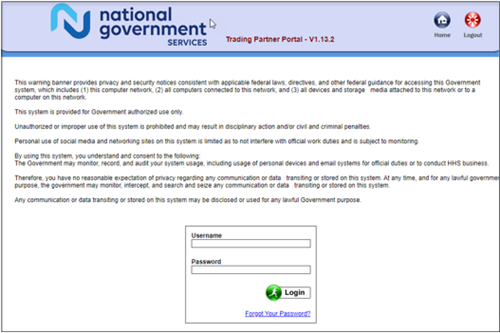
- The following screen will display (questions in this example may not be the same as what you see on your screen).
- Answer the security questions you previously set up and select Apply.
- Security question answers are case sensitive.
- All questions must be answered correctly in order to reset the password.
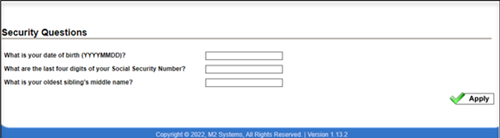
- If you’ve answered your security questions correctly, the following screen will display. Take note or copy the temporary password. You will need this for two upcoming steps.
- To navigate back to the login page, select the home button located at the top right of the page.
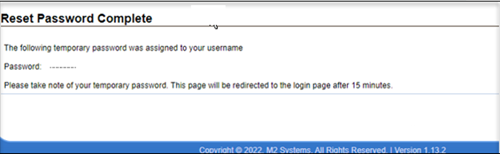
- On the home page, enter your Username and temporary password.
- Select Login
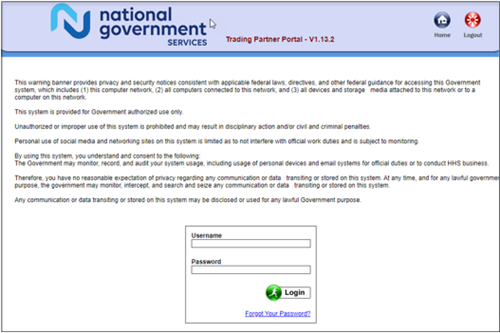
- The following page will display. Type the temporary password in the Current Password field.
- Type your own new password in the New Password and Confirm New Password fields.
- Select Apply to accept the new password.
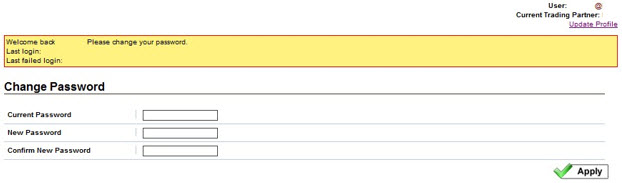
Unsuccessful changes receive a message indicating what information is needed. Please make the corrections, and select Apply.
If the password change was successful, the following page will display. You will now use your new password to connect to the EDI Gateway. If you would like to make any changes to your profile or security questions, select Update Profile.

If you have not set up your security questions, or have answered them incorrectly three times, an error message will display in red, such as shown below. You will have three attempts to answer the security questions correctly.
- Security question answers are case sensitive.
- If the security questions are not answered correctly, your account will be suspended and you will need to contact the EDI Help Desk to have your password reset. Contact numbers are listed on the right hand side of this page.
- Once reset and logged in, you will be able to set up or update security questions by selecting Update Profile.
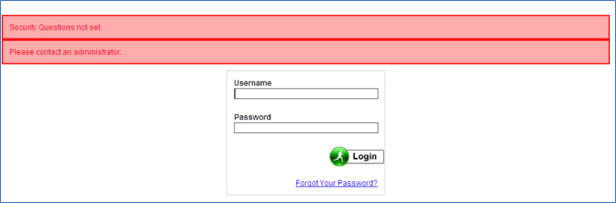
Visit Setting Your Security Questions for more information.
Reviewed 6/23/2025
Helpful Resources
EDI Front End Rejection Code Lookup Tool
Reset My EDI Password
Contact the EDI Help Desk
877-273-4334
Available by phone or email Monday–Friday*
8:00 a.m.–5:00 p.m. ET
7:00 a.m.–4:00 p.m. CT
* Closed for training on the 2nd and 4th Friday of the month.
12:00 p.m.–4:00 p.m. ET
11:00 a.m.–3:00 p.m. CT
Form(s) you'll need:
Helpful Resources
EDI Front End Rejection Code Lookup Tool
Reset My EDI Password
Contact the EDI Help Desk
888-379-9132
Available by phone or email Monday–Friday*
8:00 a.m.–5:00 p.m. ET
7:00 a.m.–4:00 p.m. CT
* Closed for training on the 2nd and 4th Friday of the month.
12:00 p.m.–4:00 p.m. ET
11:00 a.m.–3:00 p.m. CT
Form(s) you'll need: