- Introduction
- Registration
- Log In
- Navigation
-
Eligibility Lookup
- Initiate Eligibility Lookup
- Initiate Patient Status Lookup
- Beneficiary Eligibility Information Panel
- Part B Deductible
- Medicare Advantage
- Medicare Secondary Payer
- Crossover
- Qualified Medicare Beneficiary
- Home Health Plan
- Hospice Notice of Elections
- Hospice Benefit Periods
- Inpatient and SNF Spell History
- End Stage Renal Disease
- Preventive Services
- Audiology Screening
- Hepatitis Screening
- COVID-19 Vaccine
- Flu Vaccine
- Pneumococcal Vaccine
- Cardiac Rehabilitation
- Pulmonary Rehabilitation
- Acupuncture Benefits
- Smoking Cessation Counseling
- Cognitive Assessment and Care Plan Information
- Therapy
- Diabetes Self Management Training (DSMT)
- Medical Nutrition Therapy (MNT)
- Accessing Eligibility for MDPP in NGSConnex
- Claims Status Inquiry
- Part B Claim Submissions
- Appeals
- ADR
- Inquiries
- Resources
- MBI Lookup
- Remittance
- Part A Prior Authorization Request
- Part B Prior Authorization Request
- Financials
- Manage Account
Email Verification
The Email Verification screen will display the first time you log in to NGSConnex. All NGSConnex users are required to complete a one-time verification to validate the email associated with their NGSConnex user profile. The email address associated with your user profile is where we will send notification of certain transactions and is one method available to receive your daily multi-factor authentication security code, which is required to successfully access information in NGSConnex.
- Verify the email address displayed is accurate. If so, select the Send Verification Code button. You will receive a verification code via email which will be sent to the email address associated with your User ID.
- Enter the four-digit verification code in the Enter Verification Code field.
- Click the Verify Code button.
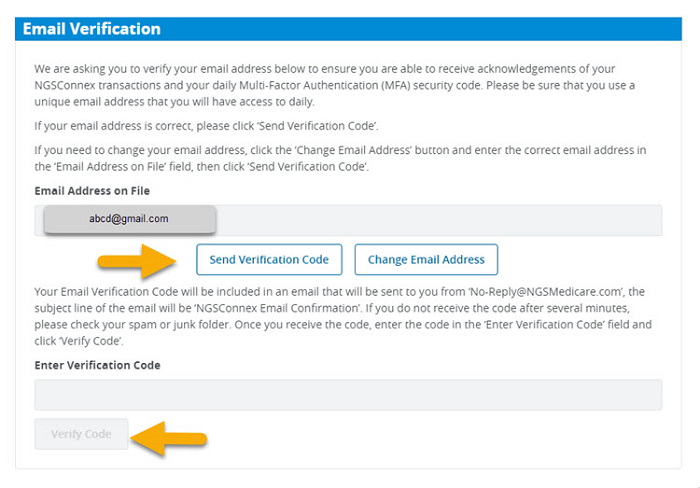
- If the email address displayed is not accurate, select the Change Email Address button.
- Update the email address by typing over the information displayed in the Email Address on File field.
- Click the Update button to save the changes.
- Click the Send Verification Code button.
- Enter the four-digit verification code in the Enter Verification Code field.
- Click the Verify Code button.
Once the initial email verification process is complete, you will not be required to verify your email address again, unless you update your email address associated with your User ID.