View and Print ERA in PC-ACE
PC-ACE offers the ability to translate an ERA to either view and/or print for both institutional and professional ERAs after they have been downloaded. ERAs viewed/printed in PC-ACE provides the same data that is on a printed ERA.
To view an ERA in PC-ACE, please follow these instructions:
- Download 835 file from the National Government Services EDI Gateway. Files should be placed in the following folder(s):
-
- Part A: “winpcace\etraub92\ansi835”
- Part B: “winpcace\etra1500\ansi835”
- Or place in the c:winpace/mailbox folder where PC-ACE will move the file to the
necessary location
- Open PC-ACE from the Desktop icon
- Select ANSI 835 functions and logon
- Select PC-ACE 835 functions
- Select Institutional or Professional
- Select ANSI File – files that are available are listed (step 1)
- Highlight/select the specific file you want to look at and click Select.
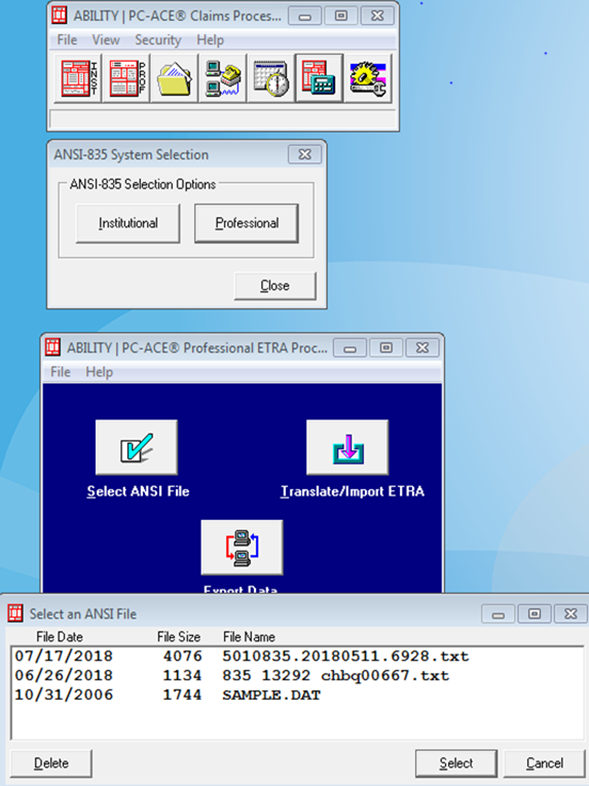
- Select Translate/Report ETRA
- Select Print/View file
- From the Print/View Reports menu, choose the view that meets your needs:
- Medicare Remittance Advice (Detail)
- Provider Summary Report
- Provider Remittance Detail
- Provider Remittance Summary
- To view a different report within the same file, choose Close and pick the new report
- To view a different file, choose close and return to Select ANSI File (step 6)
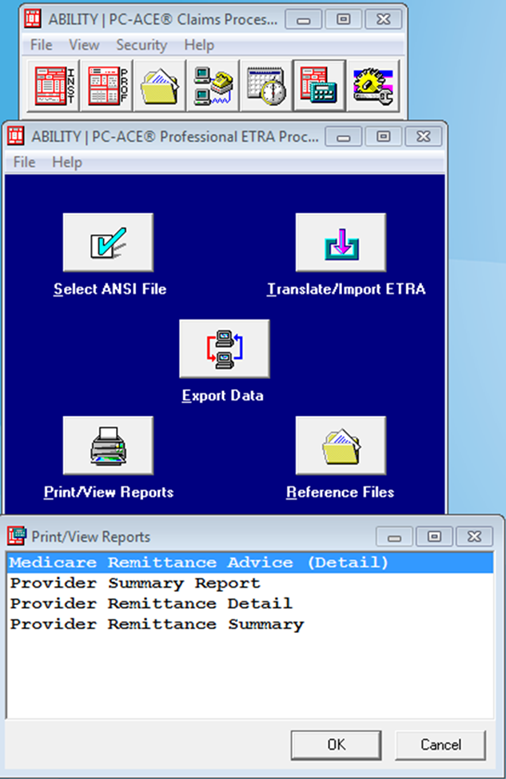
Reviewed 9/23/2024