- Medicare University User Guide
- About Medicare University
- Medicare University Frequently Asked Questions
- Creating a New User Account
- Logging In
- Course Catalog Tab
- Medicare University Course List
- Medicare University Course List
- Medicare University Course List
- Medicare University Course List
- My Courses Tab
- Enrolled Tab
- Completed Tab
- Transcript Tab
- Self-Reporting for Webinars, Teleconferences and Events
- Self-Paced Computer-Based Training
- Updating your Profile
- Changing Your Password
- Technical Issues
- Logging Off
- Forgotten Password
Self-Paced Computer-Based Training
Medicare University offers a variety of benefits to the provider and supplier communities. CBT courses offer providers and suppliers:
- a one-stop shop for online training,
- informative and easy to follow training courses,
- self-paced training,
- availability 24 hours a day, seven days a week and
- a variety of educational topics.
Review the Medicare University Course List chapter within this manual.
To register and complete CBT courses you must log into MU. If you do not have an MU account, you can create one on the MU login page for free. If you forget your User ID or Password, select the Forgot your User ID or Password link on the MU home page.
Once you are logged into MU, follow the instructions below to register and complete a CBT course:
Step 1
Click on the “Course Catalog” tab located in the top menu.

Step 2
Once this page loads, in the “Catalog ID” field; enter one of the below based on the type of course you would like to browse. Click “Search” button.
- PTA ‒ for Part A courses
- PTB ‒ for Part B courses
- RHH ‒ for home health and hospice courses
- FQC ‒ for federally qualified health center courses
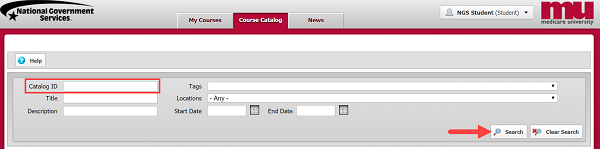
Step 3
Once you locate a course you would like take, you will need to enroll in the course. To enroll in the course just click the icon with the green plus sign.
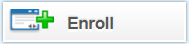
Step 4
A new window will appear verifying if you want to enroll in the course. Click “yes” to enroll and the course. A pop-up will appear telling you that you have been enrolled in the course.
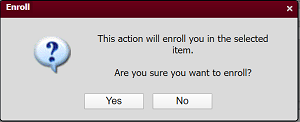
Step 5
There are no approvals needed for National Government Services CBTs courses; click the “My Courses” button and the “My Courses” tab section will display.
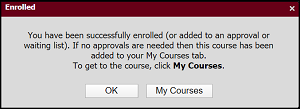
Step 6
Now you are registered for the course. Once you are back on the “My Courses” page you will see all of the courses you are enrolled in.
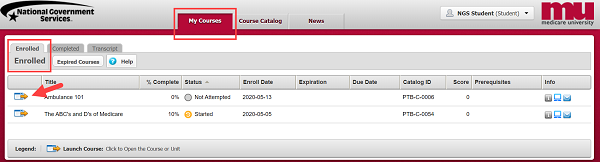
Step 7
To start a course, click on the icon with the yellow arrow to the left of the catalog ID.
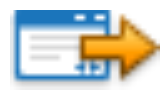
The course will then load into a new screen. Follow the on-screen instructions to complete the course. You must navigate to the last page to receive your MUCs.
Once you have completed these steps, an e-mail will be generated that will include a certificate of completion in PDF format. If you do not have Acrobat Reader, you can download it for free at the Adobe website.
Helpful Resources